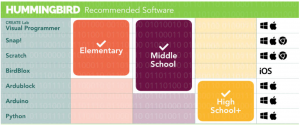HummingBird Duo Premium Kit
Create a lesson for 8-12 students in groups of 2-3 using this HummingBird Duo Premium classroom kit.

The classroom kit includes:
- 4x Hummingbird Duo Controller
- 4x 5V/2A Power Cable
- 4x USB Cable
- 4x Terminal Tool
- 16x Standoffs
- 10x Servos
- 6x Servo Extension Cable
- 12x Single Color LEDs
- 8x Tri-Color LEDs
- 4x Light Sensor
- 2x Rotary Sensor
- 4x Temperature Sensor
- 2x Distance Sensor
- 4x Vibration Motors
- 4x Gear Motors
- 4x Wheel Adapter
- 4x Plastic Block Adapter
The kit includes 4 sets of boards and accessories:

The board:
Th different outputs:

Power sources:
Motors:
Before getting started, please take the time to watch this youtube video about how to connect the wires to the control board properly.

To get started, choose a program that you would like to use for the Hummingbird Duo. Press the link embedded on the program name to install the program and to read tutorials about the program.
Graphical Environments:
- CREATE lab Visual Programmer (Ages: 8+): Storyboard programming
- Scratch (Ages: 10+): Block based visual programming.
- Snap! (Ages: 10+): Similar to scratch, but supports more complex programming as well.
- Birdblox (Ages: 8+): Block based programming app – compatible with IOS.
- Ardublock (Ages: 12+): Bridge between these visual programs to programming languages.
Programming Languages:
- Arduino Programming Language (Ages: 13+): Main programming language. Simplified version of Java.
- Python (Ages: 13+): Popular first language for Computer Science Educators.
- Raspberry Pi (Ages: 14+): $35 computer that can be paired with Hummingbird Duo (not available in the Educational Robotics Library).
- Processing (Ages: 14+): Used to transition to Java programming. Simplifies and enhances images and animations.
- Java (Ages: 16+): One of the most common computer science languages.
Other Software Available: App Inventor
Once you check out this robot, you will find a Teacher’s Guide and User Guides inside of the kit. The following are useful pages from the guides:
Teacher’s Guide:
- Pages 2-3: Glossary terms
- Pages 4-5: Suggested activities and discussion questions
- Page 11: HummingBird community
User Guide:
- Pages 3-4: Input and Output guide